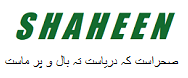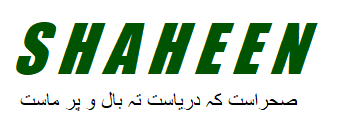In today’s rapidly evolving digital landscape, automation is crucial for improving efficiency and productivity. One of the leading tools in this domain is Microsoft’s Power Automate, which enables businesses to automate repetitive tasks and streamline workflows. In this article, we will explore the key components of a Power Automate Cloud Flow, a powerful feature within the Microsoft automation ecosystem.
What is Power Automate?
Power Automate, formerly known as Microsoft Flow, is a cloud-based service that allows users to create automated workflows between various applications and services. It integrates seamlessly with the entire Microsoft ecosystem and supports a wide range of third-party applications, making it a versatile tool for automation.
Key Components of a Power Automate Cloud Flow
To create a successful Power Automate Cloud Flow, it is essential to understand its core components. Each component plays a crucial role in defining the workflow and ensuring its efficient execution.
Triggers
Triggers are the starting point of any cloud flow. They define the event that initiates the flow. Triggers can be set to activate on various conditions, such as when a new email arrives in your inbox, a file is uploaded to OneDrive, or a specific time and date occur. There are two types of triggers in Power Automate:
- Automated Triggers: These are activated automatically based on a specified event. For example, a new item created in a SharePoint list.
- Manual Triggers: These require user intervention to start the flow, such as pressing a button in the Power Automate mobile app.
Actions

Actions are the tasks that the flow performs after being triggered. Each action is a step in the workflow, executing predefined tasks such as sending an email, updating a database, or creating a record in a CRM system. Actions are highly customizable and can be tailored to fit specific business needs.
Connectors
Connectors are the bridges that link Power Automate to various applications and services. Microsoft offers a vast library of connectors, enabling seamless integration with both Microsoft and third-party services. These connectors allow flows to interact with applications like Outlook, SharePoint, Salesforce, and many others.
Conditions
Conditions enable the creation of logical branches within a flow. By using conditions, you can set rules that dictate different actions based on specific criteria. For example, you can create a condition that sends an email only if a form submission meets certain requirements. This adds flexibility and precision to your workflows.
Loops
Loops allow repetitive actions to be performed until a certain condition is met. Power Automate supports two types of loops:
- Apply to Each Loop: Executes a set of actions for each item in a collection.
- Do Until Loop: Repeats actions until a specified condition is true.
Loops are essential for handling tasks that require iteration, such as processing multiple records or sending repeated reminders.
Variables
Variables are used to store and manipulate data within a flow. They can hold various data types, such as integers, strings, arrays, and objects. Variables are useful for tracking information, performing calculations, and passing data between different steps in the workflow.

Expressions
Expressions are used to perform calculations, manipulate data, and create advanced logic within a flow. Power Automate supports a rich set of functions and operators, allowing users to build complex expressions to meet their specific needs. Expressions enhance the capability of flows by enabling dynamic and conditional processing.
Best Practices for Designing Power Automate Cloud Flows
Creating effective Power Automate Cloud Flows requires careful planning and consideration of best practices. Here are some tips to ensure your flows are efficient and reliable:
Define Clear Objectives
Before designing a flow, clearly define its purpose and objectives. Understanding what you want to achieve helps in selecting the right triggers, actions, and conditions.
Keep It Simple
Start with simple flows and gradually add complexity as needed. Overly complex flows can be difficult to manage and troubleshoot.
Test Thoroughly
Regularly test your flows to ensure they work as expected. Testing helps identify and fix issues early, preventing disruptions in your automated processes.
Use Naming Conventions
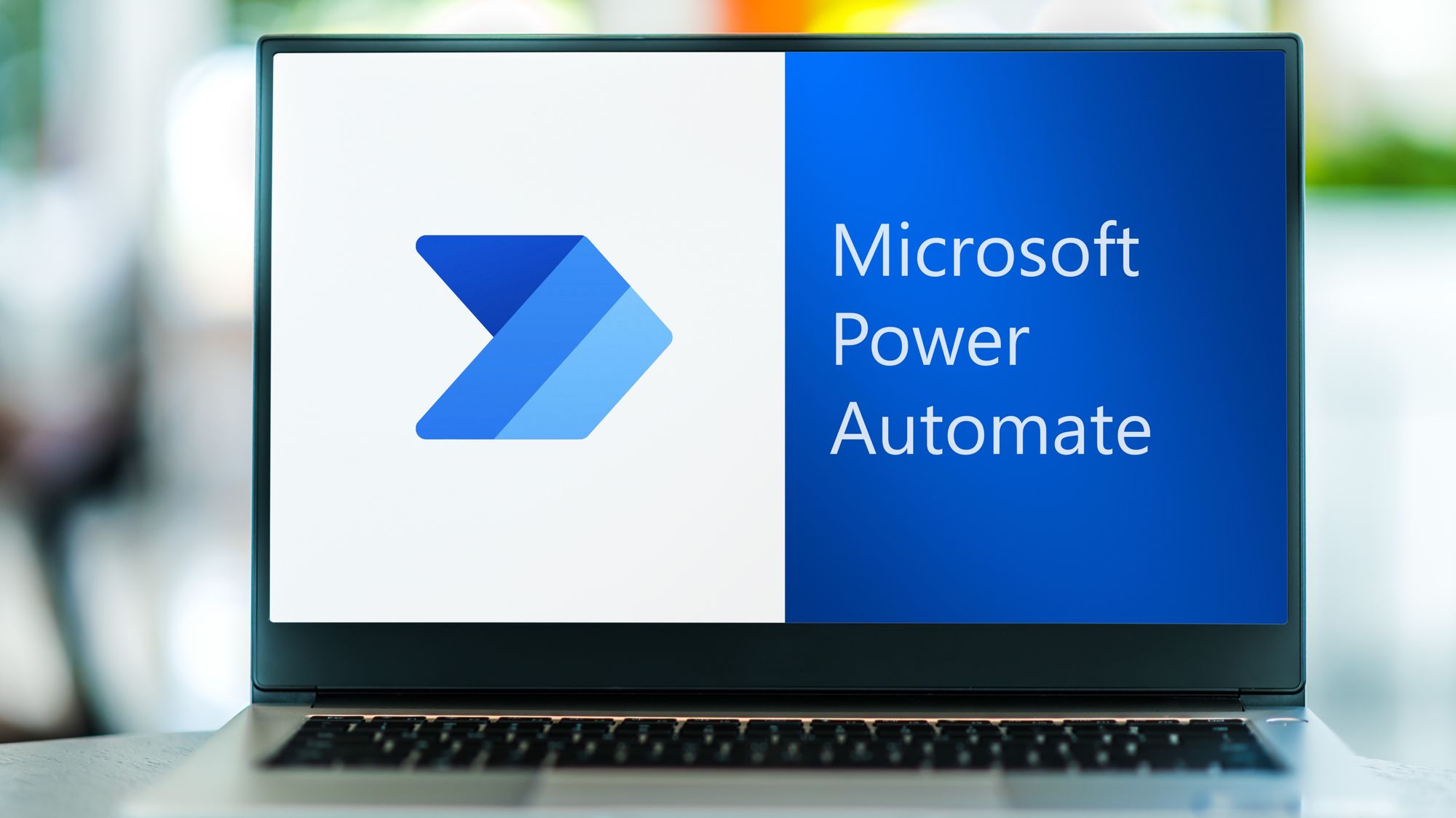
Adopt a consistent naming convention for your flows, triggers, actions, and variables. This makes it easier to understand and maintain your flows, especially when collaborating with others.
Monitor and Optimize
Continuously monitor your flows to identify areas for improvement. Power Automate provides analytics and performance insights that can help optimize your workflows.
Conclusion: Embrace Microsoft Automation with Avenga
Power Automate is a powerful tool within the Microsoft automation ecosystem, offering a range of components to create efficient and effective workflows. By understanding and leveraging triggers, actions, connectors, conditions, loops, variables, and expressions, you can design sophisticated automation processes tailored to your business needs.
For organizations seeking to maximize the benefits of Power Automate and other automation tools, partnering with a trusted IT engineering and consulting platform like Avenga can be highly advantageous. Avenga drives value to clients with custom software solutions, ensuring seamless integration and optimal performance of your automated workflows.
Incorporating Microsoft automation into your business processes can significantly enhance productivity and efficiency. Embrace the power of automation with Power Automate and unlock new possibilities for your organization.