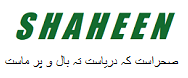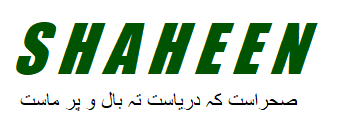What is a workstation computer?
A workstation computer is a high-performance computer system designed to handle demanding tasks and applications typically used in professional settings. Unlike regular desktop computers or laptops, workstations are optimized for specialized workloads such as 3D modeling, CAD/CAM, scientific simulations, video editing, animation, virtual reality, and other computationally intensive tasks.
Workstation computers are equipped with powerful processors, ample RAM (memory), advanced graphics cards, and high-speed storage drives (such as SSDs), and often have multiple monitors or support for multi-monitor setups. They also offer enhanced reliability, expandability, and customization options compared to consumer-grade computers.
The components used in workstation computers are specifically chosen to provide superior performance, stability, and compatibility with professional software applications. They are typically built with workstation-class processors (such as Intel Xeon or AMD Ryzen Threadripper), professional-grade graphics cards (like NVIDIA Quadro or AMD Radeon Pro), and ECC (Error-Correcting Code) RAM for error-free computing.
These systems are commonly used by professionals in various fields, including engineering, architecture, graphic design, film production, scientific research, and financial modeling. Workstation computers enable users to handle complex tasks efficiently, reducing processing times and increasing productivity.
Choosing the Right Components for Your Workstation Computer
Choosing the right components for your workstation computer is crucial to ensure optimal performance and compatibility with your specific workload. Here are some key components to consider:
Processor (CPU):
Select a processor that offers high core counts, clock speeds, and multi-threading capabilities. Intel Xeon and AMD Ryzen Threadripper are popular choices for workstation CPUs. Consider your specific workload requirements when choosing between single-threaded performance and multi-threaded performance.
Graphics Card (GPU):
Depending on your tasks, you may require a workstation-grade graphics card that offers enhanced performance and stability for professional applications. NVIDIA Quadro and AMD Radeon Pro cards are commonly used for tasks like 3D modeling, CAD, and rendering. Ensure the GPU has adequate VRAM to handle large datasets.
Memory (RAM):
Workstation computers often require ample RAM to handle complex tasks and large datasets. Opt for ECC (Error-Correcting Code) RAM, as it can detect and correct errors, reducing the risk of data corruption. Determine the amount of RAM based on your workload requirements, but a minimum of 16GB is typically recommended.
Storage:
Consider using a combination of storage drives for optimal performance. Solid State Drives (SSDs) offer fast read and write speeds, making them ideal for the operating system, applications, and frequently accessed files. Additionally, consider adding larger capacity hard disk drives (HDDs) or network-attached storage (NAS) for data storage and backups.
Motherboard:
Choose a motherboard that is compatible with your chosen CPU and offers the necessary expansion slots, connectivity options, and features you require. Ensure it has sufficient USB, PCIe, and SATA ports for your peripherals and storage devices.
Power Supply Unit (PSU):
Invest in a high-quality PSU with enough wattage to power your components comfortably. Consider efficiency ratings (80 Plus Bronze, Silver, Gold, or Platinum) for energy savings and stable power delivery.
Cooling:
Workstation computers generate significant heat during intensive tasks. Ensure your case has proper airflow and consider using aftermarket CPU coolers and additional case fans for efficient cooling. This helps maintain system stability and prolongs the lifespan of your components.
Peripherals:
Depending on your needs, invest in high-quality peripherals such as a keyboard, mouse, monitor(s), and other input devices. Consider the display resolution, color accuracy, and size if you work with visual content.
Compatibility and Software:
Ensure that your chosen components are compatible with your operating system and the software applications you plan to use. Check for driver support and software compatibility, especially for professional applications.
Budget and Future Upgrades:
Consider your budget and future upgrade potential. Prioritize components that align with your immediate needs while leaving room for future expansion or upgrades to avoid frequent replacements.
Remember, it’s essential to research specific requirements for your intended workload and seek recommendations from professionals or online communities within your industry.
Workstation Computer Maintenance Tips and Best Practices
Proper maintenance of your workstation computer is essential to ensure its longevity, optimal performance, and reliability. Here are some workstation computer maintenance tips and best practices:
Keep the computer clean:
Regularly clean the exterior of your computer using a soft, lint-free cloth. Ensure proper airflow by cleaning the vents and fans to prevent dust accumulation, which can lead to overheating. Use compressed air or an anti-static brush to remove dust from the internal components.
Update software and drivers:
Regular updates often include bug fixes, security patches, and performance improvements.
Run antivirus and malware scans:
Install reputable antivirus software and perform regular scans to detect and remove any viruses, malware, or other security threats. Keep the antivirus software updated to ensure it can effectively detect and protect against the latest threats.
Backup your data:
Regularly back up your important files and data to an external hard drive, network storage, or cloud storage. This protects your data in case of hardware failure, accidental deletion, or other unforeseen events.
Optimize storage:
Regularly check and manage your storage space. Remove unnecessary files, applications, and temporary files to free up space on your drives. Consider using disk cleanup tools or utilities to automate this process.
Monitor temperatures:
Keep an eye on your computer’s temperatures to prevent overheating. Use monitoring software to check CPU and GPU temperatures regularly. If temperatures are consistently high, ensure proper airflow, clean dust from cooling components, and consider additional cooling solutions if necessary.
Defragment and optimize drives:
If you’re using traditional hard disk drives (HDDs), periodically defragment your drives to improve file access speed. For solid-state drives (SSDs), use optimization tools recommended by the manufacturer to maintain performance.
Check for hardware issues:
Perform periodic hardware checks to identify and resolve any potential hardware issues. This can include visually inspecting cables and connections, testing memory modules, and running diagnostic tools provided by the manufacturer.
Keep a surge protector:
Protect your workstation computer from power surges by connecting it to a surge protector or an uninterruptible power supply (UPS). This helps safeguard against sudden power fluctuations and outages that could damage your computer.
Maintain a clean and organized workspace:
Ensure your workstation environment is clean, dust-free, and well-organized. This minimizes the risk of spills, accidental damage, or tripping hazards.
Regularly restart your computer:
Restarting your computer periodically helps clear temporary files, refresh system resources, and resolve any software issues that may have accumulated over time.
Consider professional maintenance:
If you’re not comfortable performing certain maintenance tasks or troubleshooting complex issues, consider seeking professional help. They can provide expert advice, perform hardware diagnostics, and assist with repairs if necessary.
By following these maintenance tips and best practices, you can keep your workstation computer running smoothly, minimize the risk of hardware failures or data loss, and ensure optimal performance for your professional tasks.
Conclusion
Maintaining a workstation computer is crucial for professionals who rely on its performance and reliability for their work. By following the maintenance tips and best practices outlined in this article, you can maximize the lifespan of your computer, ensure optimal performance, and minimize the risk of hardware failures or data loss.
Regular cleaning, both internally and externally, helps prevent dust buildup and maintains proper airflow, reducing the risk of overheating. Updating software, including the operating system, applications, and device drivers, ensures you have the latest features, bug fixes, and security patches.
Running antivirus and malware scans protects your workstation computer from security threats, while regular data backups safeguard your important files and data. Optimizing storage by removing unnecessary files and defragmenting HDDs (if applicable) improves overall system performance.
Monitoring temperatures and addressing cooling issues proactively helps prevent overheating and potential damage to your components. Checking for hardware issues and seeking professional assistance when needed can address potential problems before they escalate.
Maintaining a clean and organized workspace contributes to the overall health of your workstation environment. Additionally, connecting your computer to a surge protector or UPS protects it from power fluctuations.
By implementing these maintenance practices, you can keep your workstation computer running at its best, ensuring a smooth workflow, increased productivity, and a reliable computing experience for your professional tasks.