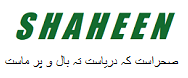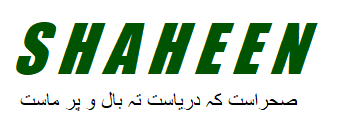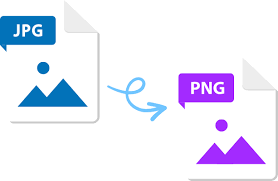In the digital age, images reign supreme, captivating audiences on websites, social media platforms, and more. But with a plethora of image formats available, understanding the nuances of each is crucial for optimizing your visuals. This comprehensive guide explores the conversion process from JPG to PNG, empowering you to make informed decisions when it comes to image quality, file size, and intended use.
Table of Contents
- Understanding JPG and PNG Formats
- When to Use JPG
- When to Use PNG
- Converting JPG to PNG: A Step-by-Step Guide
- Online Converters
- Desktop Software
- Advantages and Disadvantages of Converting JPG to PNG
- Conclusion
- FAQs
Understanding JPG and PNG Formats
JPG (JPEG):
Standing for Joint Photographic Experts Group, JPG is a widely used lossy compression format. Lossy compression prioritizes reducing file size by discarding some image data. This makes JPG images ideal for photographs with a range of colors and smooth gradients, as the human eye is less sensitive to subtle variations in such images.
PNG (Portable Network Graphic):
A lossless compression format, PNG prioritizes preserving image quality over file size. It uses a different compression method that stores all image data, making it ideal for graphics with sharp lines, text, logos, and images with transparent backgrounds.
When to Use JPG
- Photographs: JPG excels at compressing photographs with minimal impact on visual quality, making them ideal for online use (websites, social media) where smaller file sizes are preferred for faster loading times.
- Images with a lot of colors: JPG handles images with a wide range of colors well due to its lossy compression method.
When to Use PNG
- Graphics with sharp lines and text: PNG preserves sharp lines and text perfectly, making it ideal for logos, infographics, and screenshots.
- Images with transparency: PNG allows for transparency, enabling you to create logos with clear backgrounds and overlay graphics on other images seamlessly.
- Lossless preservation: When maintaining the highest possible image quality is crucial, PNG is the preferred choice, especially for illustrations and diagrams.
Converting JPG to PNG: A Step-by-Step Guide
There are two primary methods for converting JPG to PNG:
- Online Converters:
- Search for a reputable online image converter: Many free and paid online converters offer JPG to PNG conversion. Popular options include FreeConvert.com, Convertio, and [invalid URL removed].
- Upload your JPG image: Locate the upload button and select your JPG file.
- Choose PNG as the output format: Look for the “Output format” section and select PNG.
- Additional options (Optional): Some converters offer options like adjusting image size or quality. Choose the settings that best suit your needs.
- Convert and download: Click the “Convert” or “Start” button and download the converted PNG file.
- Desktop Software:
- Utilize image editing software: Popular programs like Adobe Photoshop, GIMP (free and open-source), or even Windows Paint (basic conversion) can handle JPG to PNG conversion.
- Open your JPG image: Launch your chosen image editing software and open the JPG file you want to convert.
- Save as PNG: Navigate to the “File” menu and select “Save As” or “Export.” Choose PNG from the list of available formats.
- Adjust settings (Optional): Some programs offer options like interlacing (progressive loading) or compression level. Customize these settings as needed.
- Save the converted file: Choose a destination folder and click “Save” or “Export” to save your image as a PNG file.
Advantages and Disadvantages of Converting JPG to PNG
- Advantages of Converting JPG to PNG:
- Preserves transparency
- Maintains sharp lines and text
- Lossless compression for high image quality
- Disadvantages of Converting JPG to PNG:
- Increases file size
Conclusion
Understanding the key differences between JPG and PNG formats empowers you to make informed decisions when working with images. By utilizing online converters or desktop software, you can easily convert JPG files to PNG when transparency, crisp details, or lossless compression are crucial. Remember, the ideal format depends on your specific needs. For photographs where smaller file size is a priority, JPG is a great choice. However, for graphics with sharp lines, text, or transparency, PNG reigns supreme.